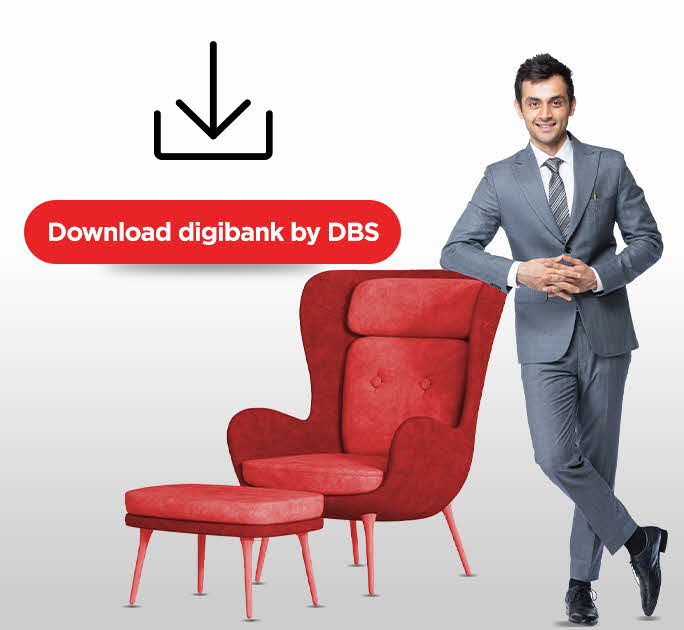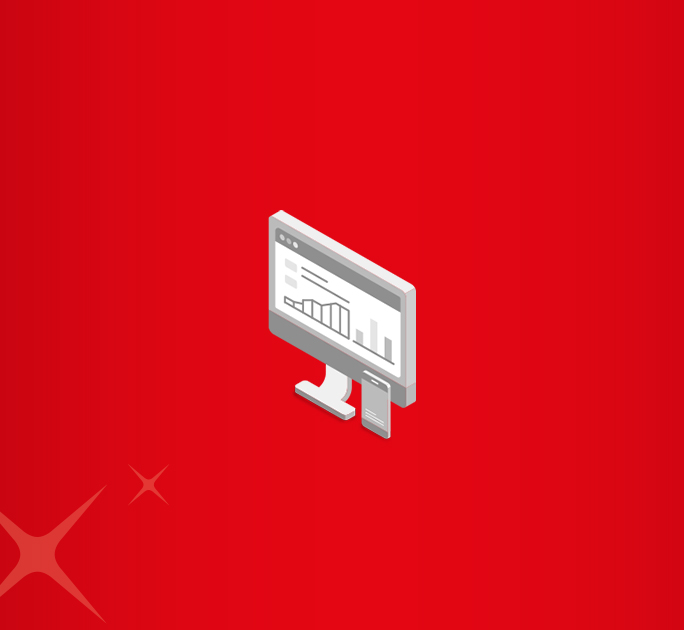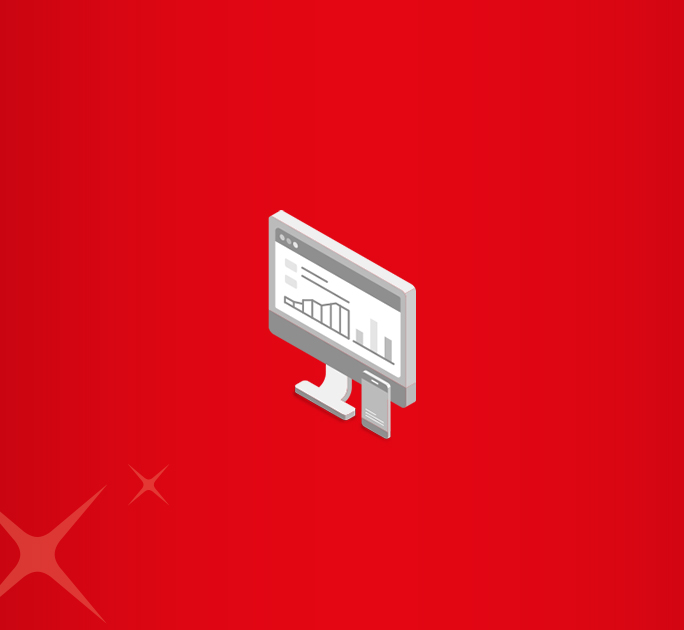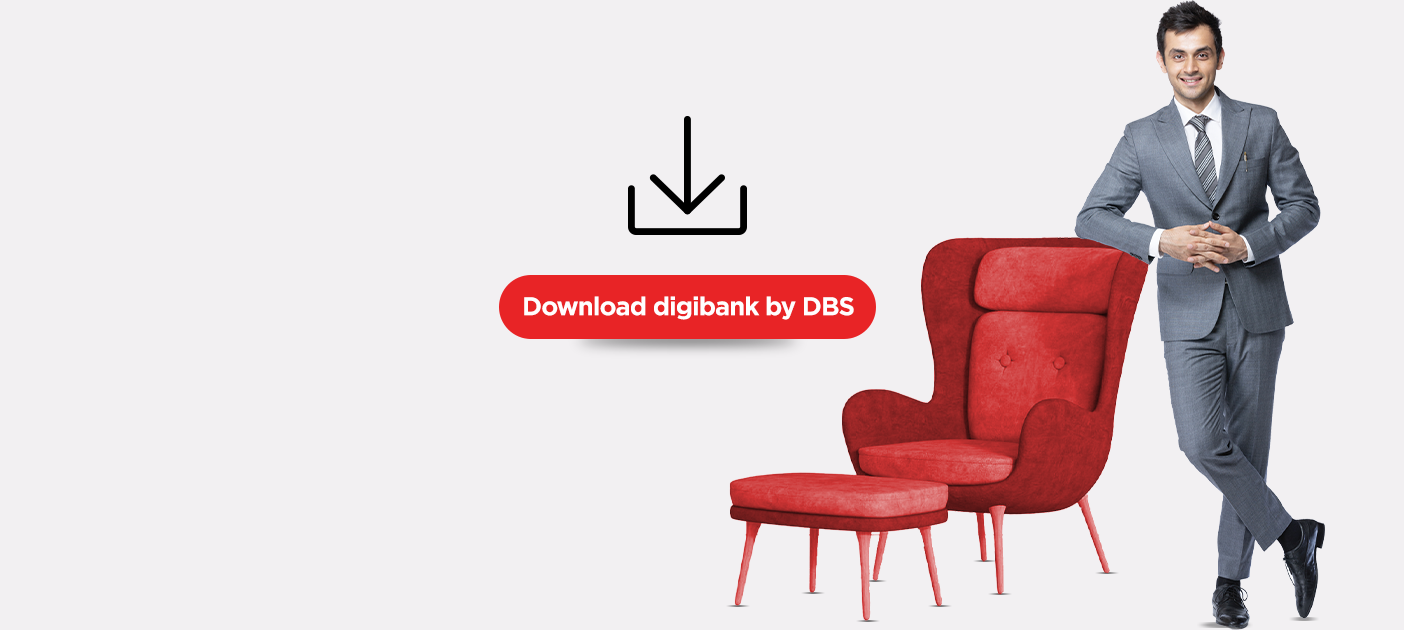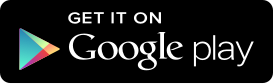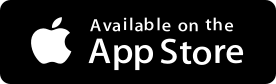- Save
- Invest
- Borrow
- Pay
- More
- NRI Banking
- Customer Services
Get even more out of your DBS Bank physical Debit Cards now with Samsung Pay.
Simply swipe up from the bottom of the screen to the top to launch Samsung Pay, select your card, authenticate with your fingerprint or PIN and tap on the Near Field Communication (NFC) contactless reader or the Magnetic Secure Transmission (MST) card reader.
How to set up
Samsung Pay is currently available for the following compatible Samsung devices:
- Galaxy S6 edge+ 4G+
- Galaxy Note 5 4G+
- Galaxy S7 4G+
- Galaxy S7 edge 4G+ and later models
Ensure that your device is operating on Android™ 6.0.1 (Marshmallow) or later versions before you set up Samsung Pay.
How to get started:
- You may search for the Samsung Pay app icon on your device's Apps menu. To install the latest version of Samsung Pay, just tap to download. You can launch the app after successful installation.

- You will receive a prompt to sign in to your Samsung Account. If you do not have any, you may sign up for a new Samsung Account.
- You will also receive a prompt to set up your fingerprint for authentication and a 4-digit PIN as an alternative authentication.
- You may add your DBS Bank physical Debit Cards by following the onscreen instructions. Your card details can be captured automatically with your device camera or by manual entry.
How it works
Samsung Pay works almost anywhere2 where you can tap or swipe a card. It works on both Near Field Communication (NFC) contactless readers and Magnetic Secure Transmission (MST) card readers.
Pay with Samsung Pay in three simple steps:
- Swipe Up
Swipe up from the bottom of the screen to the top to launch Samsung Pay and select your card - Secure Your Payment
Use your fingerprint or enter PIN to authenticate the payment - Tap & Pay
Tap your phone on the NFC contactless reader or the MST card reader
Where to use
Pay at your favourite stores with DBS Bank physical Debit Cards securely using Samsung Pay.
From the supermarket to your favourite restaurant, just look for the Samsung Pay logo or contactless symbol at the checkout counter. You may even try it out at selected outlets with Magnetic Secure Transmission (MST) card readers.
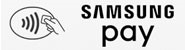
Frequently Asked Questions
- Samsung Pay is a secure and easy-to-use mobile payment service which can be used to make purchases nearly everywhere. Samsung Pay allows you to pay with your DBS Bank debit card using your Samsung phone, by leveraging new technologies called Magnetic Secure Transmission (MST) and Near Field Communication (NFC).
- Samsung Pay currently supports in-store payments only and cannot be used to make online or in-app payments.
- Sign in to Samsung Pay with your Samsung Pay account. Samsung Pay is available on eligible devices, pre-installed or as an update.
- Setup your Samsung Pay app security through PIN or fingerprint or IRIS– your selection will be used for validating all transactions carried out using Samsung Pay.
- If you choose to use your fingerprint/IRIS and have not already registered a fingerprint/IRIS on your device, you will be asked to register the same
- Your Samsung Pay is now set up and you can add your DBS Bank debit card.
- Select “Add Card” in your Samsung Pay app.
- Put your card on a flat surface. Scan your DBS Bank debit card using Samsung Pay by placing the card in the frame on screen to read the card number. Alternatively, you can enter your card details manually.
- Read, understand and accept the Terms and Conditions.
- To ensure safety for your account, DBS Bank will review the request to add your DBS Bank debit card to Samsung Pay.
- To complete registration, you will have to verify your identity. select SMS option for this verification. You will receive a Onetime password (OTP) via SMS on your registered mobile number, which you will need to enter to continue and validate your card. Your card is now added on the app and available for transacting
Related Links
Our Products
- Savings Account
- Personal Loan
- Fixed Deposit
- Recurring Deposit
- Remittance
- Mutual Fund
- SIP
- Debit Card
- Bill Payment
- Internet Banking
- Travel Now
- PRIME Savings Account
- Safe Deposit Locker
Need Help?
- Calling from India:
1860 210 3456 / 1860 267 4567 - Calling from Overseas:
+91 44 6685 4555 - Help & Support
- Grievance Redressal
- Get in Touch with Us
Interest Rates & Calculators
- FD Interest Rates
- RD Interest Rates
- Personal Loan Interest Rates
- Savings Account Interest Rates
- Savings Account Interest Calculator
- FD Calculator
- RD Calculator
- Mutual Fund Calculator
- EMI Calculator
- SIP Calculator
- Lumpsum Calculator
- Financial Goal Calculator
- Monthly Investment Calculator
- ELSS Calculator
- Personal Loan EMI Calculator