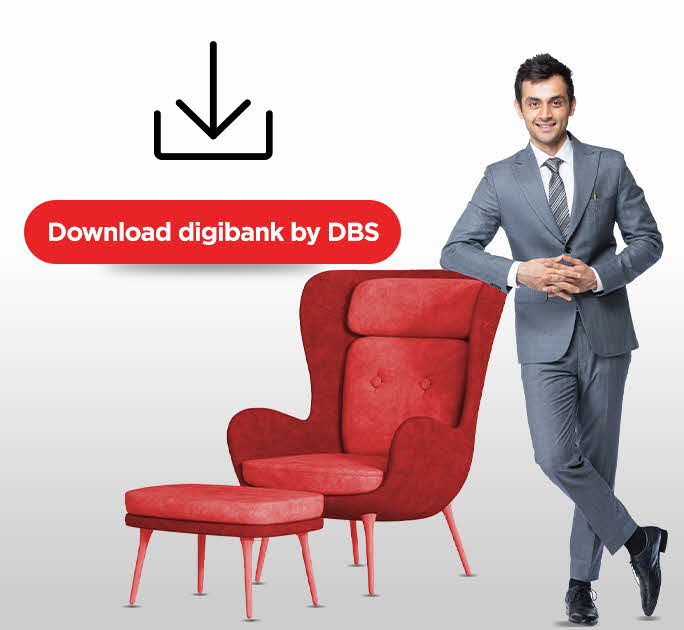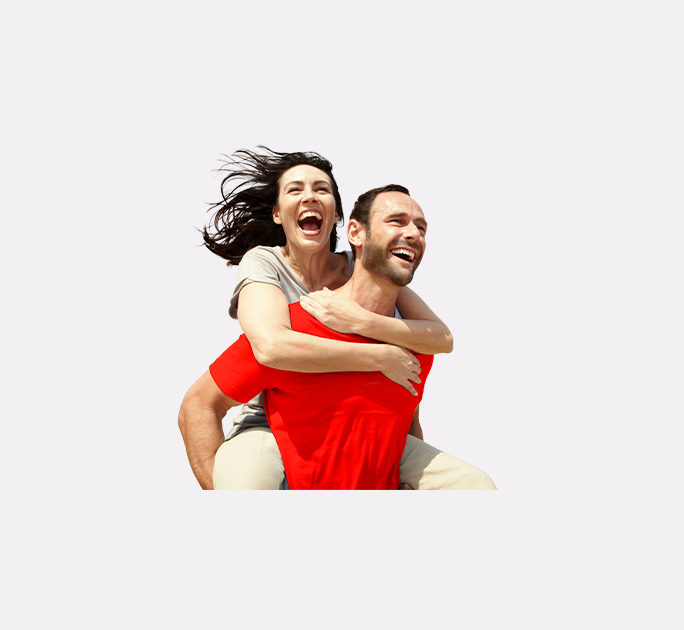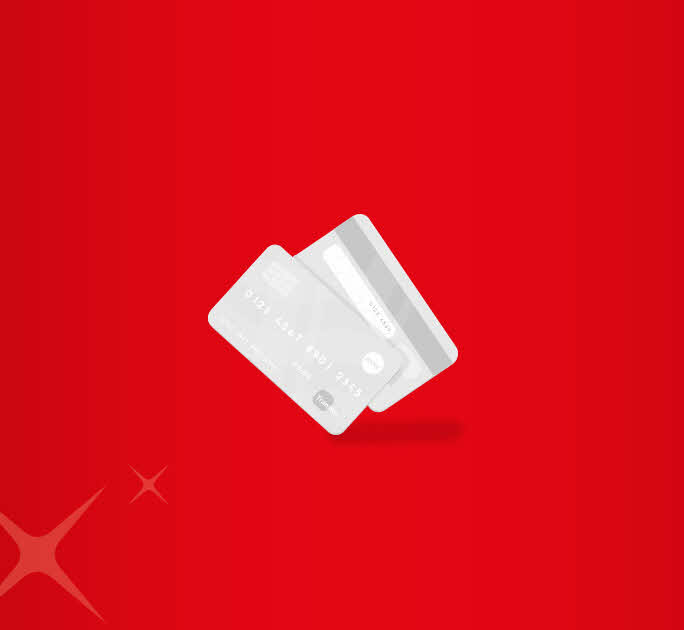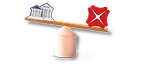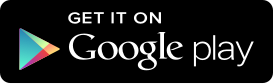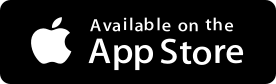- Save
- Invest
- Borrow
- Pay
- More
- Customer Services
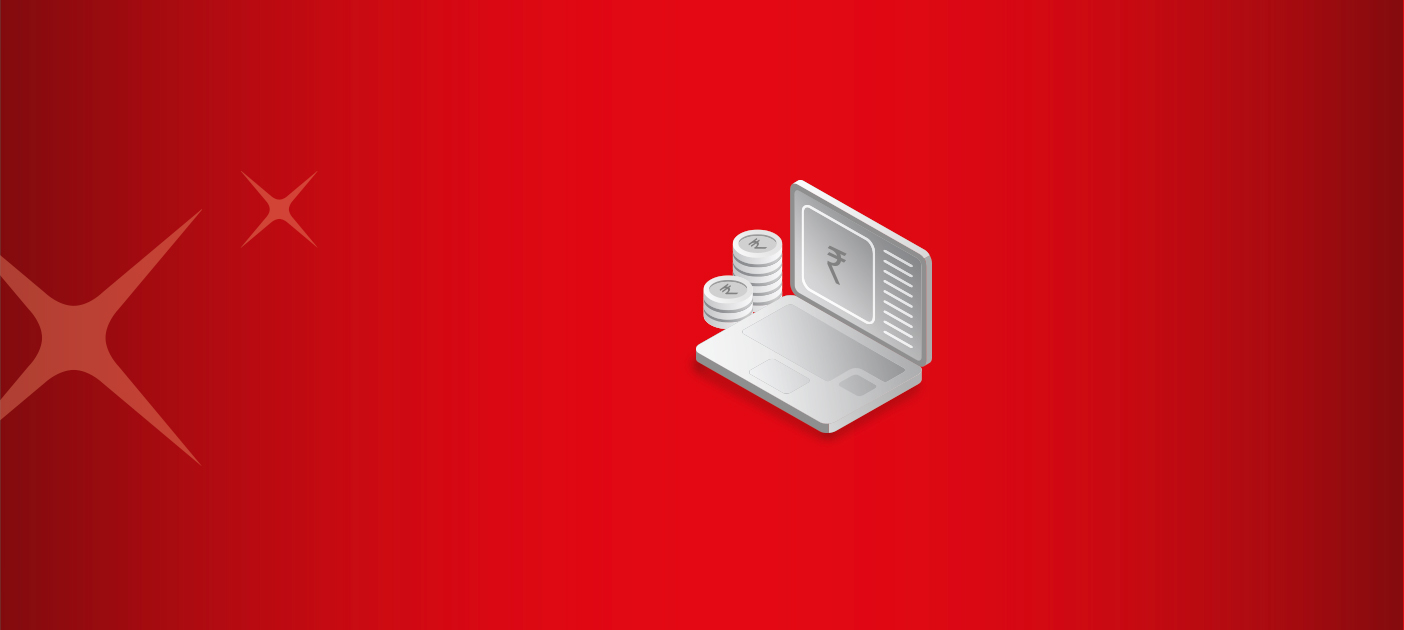
How to Change UPI PIN In Google Pay
Learn the steps to change or reset Google Pay PIN
Key Takeaways
- Google Pay allows you to make cashless transactions.
- GPAY transactions are supported by a system known as United Payment Interface or UPI.
- You can change or reset Google Pay PIN through the GPAY app.
- You must change your PIN regularly for security reasons.
- You need your debit card if you forget the PIN and wish to reset it.
Many years ago, we visited our banks each time we needed cash. Then came the ATMs, which reduced our dependence on bank branches, followed by internet banking that made remote banking convenient. And now, the latest transformation in the financial sector is the introduction of cashless banking via mobile phones. Today, you can download apps on your mobile phones and transfer money by tapping a few buttons. This article talks about the Google Pay online payment app and how to change UPI PIN in Google Pay.
The Google Pay UPI Payment Method
Launched by the American Multinational Technology Company, Google, Google Pay is one of the most widely used payment apps. Also known as GPAY, it enables you to make all kinds of online payments. You can shop online, make utility bill payments, and initiate money transfers directly from your savings account over a system known as the Unified Payment Interface or UPI. You can conduct fund transfers using the GPAY app in seconds via a UPI address, mobile number, account number and a Quick Response (QR) code.
How To Change UPI Pin In Google Pay?
If you wish to change your GPAY UPI PIN for security reasons, or if you have forgotten it, you can easily change or reset Google Pay PIN. Follow these simple steps to change your Google Pay UPI PIN for security reasons.
- Launch the Google Pay App on your internet-enabled smartphone.
- Tap on your display picture (DP) located on the top-right corner of the app.
- Now select the ‘Set up Payment Methods’ sections on the app and tap on Bank Account.
- Select your bank account for GPAY UPI payments.
- Tap on the app's menu icon (the three dots) on the top-right corner and then tap the ‘Change UPI PIN’ tab.
- Enter your old four-digit UPI PIN.
- The last step is to enter your new 4-digit PIN. You must enter the PIN twice in the provided tabs and confirm the same.
How To Reset UPI PIN In Google Pay If You Forget The PIN?
- Launch the Google Pay App on your internet-enabled smartphone.
- Tap on your display picture (DP) located on the top-right corner of the app.
- Now select the ‘Set up Payment Methods’ sections on the app and tap on Bank Account.
- Select your bank account for GPAY UPI payments.
- Tap on ‘forgot UP PIN’ in Google Pay.
- Now enter your debit card number's last 6 digits along with the expiry date in MM/YY format.
- The last step to reset Google Pay PIN is to enter the new UPI PIN twice and confirm it with the One-Time Password GPAY sends on your Registered Mobile Number via SMS.
Final Note
Now that you know how to reset UPI PIN in Google Pay, you can easily change your PIN as needed. You must change your PIN frequently for security reasons and avoid sharing your PIN as well.
Get started with seamless money transfer with DBS Bank. Download the app now and send money to your family from anywhere!
*Disclaimer: This article is for information purposes only. We recommend you get in touch with your income tax advisor or CA for expert advice.